This guide will show you how to use the MonoBrick EV3 firmware using the Windows operating system.
Creating a bootable SD card
The steps below will show you how to extract the firmware image to a Micro SD card.
- Download and install 7-Zip
- Download and unpack Win32 Disk Imager
- Download the latest MonoBrick firmware image using the download link
- Plug the Micro SD card into the SD card reader
- Unpack the MonoBrick firmware image using 7-Zip
- Run Win32DiskImager as administrator
- Select the image file that you just unpacked
- Select the SD card and press write
- Unplug and replug the SD card from the SD cardreader
Below images of the most important steps when creating a bootable SD card are shown
- Use 7-Zip to unpack downloaded Image
- Select the image file that you just unpaked
- Select the SD card and press write.
Once you are done you should now see a USB FAT drive. Please note that I have sometimes encountered errors with Win32 disk manager not being able to make the image fit on the SD Card. If this is the case simply download and use a smaller image.
Booting
Boot the MonoBrick firmware by following these simple steps.
- Unplug the SD card and plug it in the SD slot on the EV3
- Press enter on the EV3 to boot the brick
- Wait for the Red light to turn off and the MonoBrick logo to appear – be patient
Congratulations your EV3 has successfully booted with the MonoBrick firmware. To start programming please proceed with installing the Xamarin Studio Add-in.
Support
If you are having trouble creating the SD card head on over to the forum where you can find answers and questions related to the EV3 firmware. Please note that if you are having trouble downloading the images you can download them via FTP from here. But please be aware that bandwidth is limited
Download image via FTP
If you are having trouble downloading the images you can download them via FTP from here. But please be aware that there is a user and bandwidth limit.

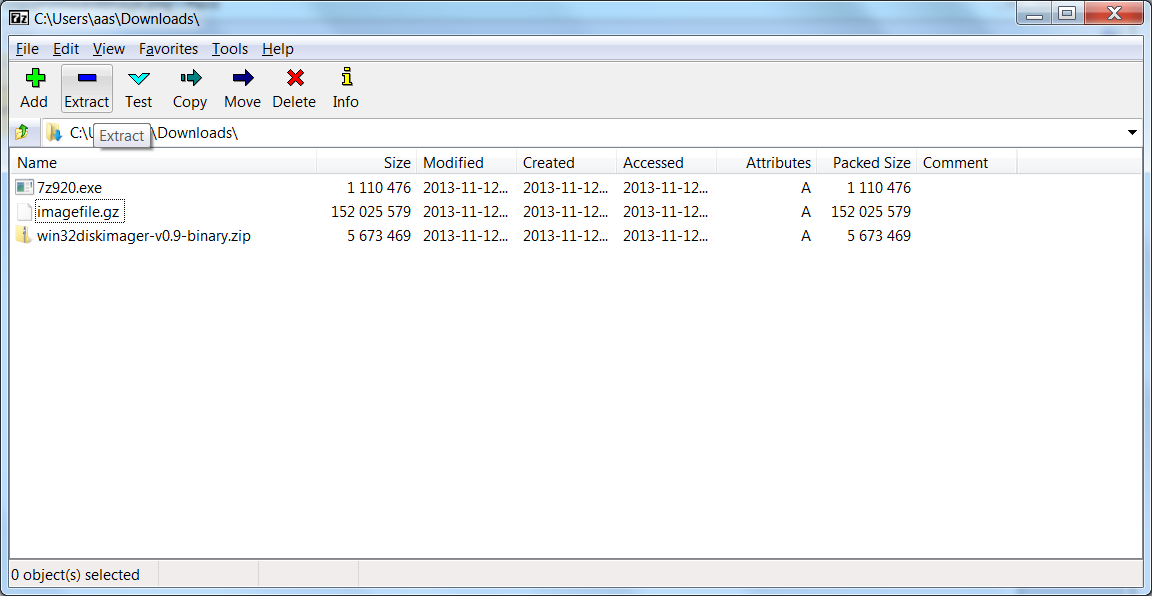
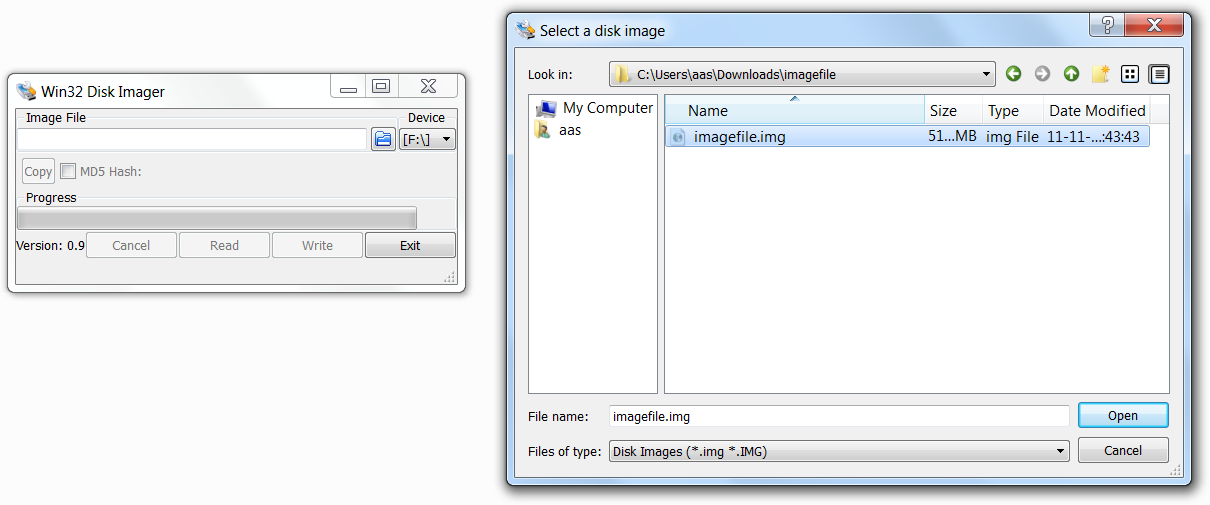
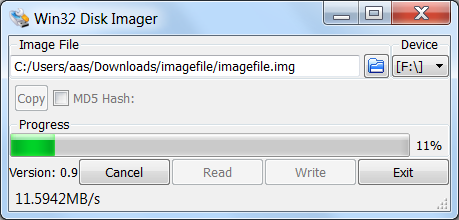


Hi friend, i have a problem i have some micro sd cards of 4GB but the actual memory is 128MB only.
Can you please let me know –
What i need to do to update it’s capacity to Real 4GB memory?
Do i need to update it’s firmware or i need to do something else?
Regards
Hi there
Please ask questions in the forum
/Anders